Understanding Capture Counters in Capture One - Quick Tip
Mar 04, 2022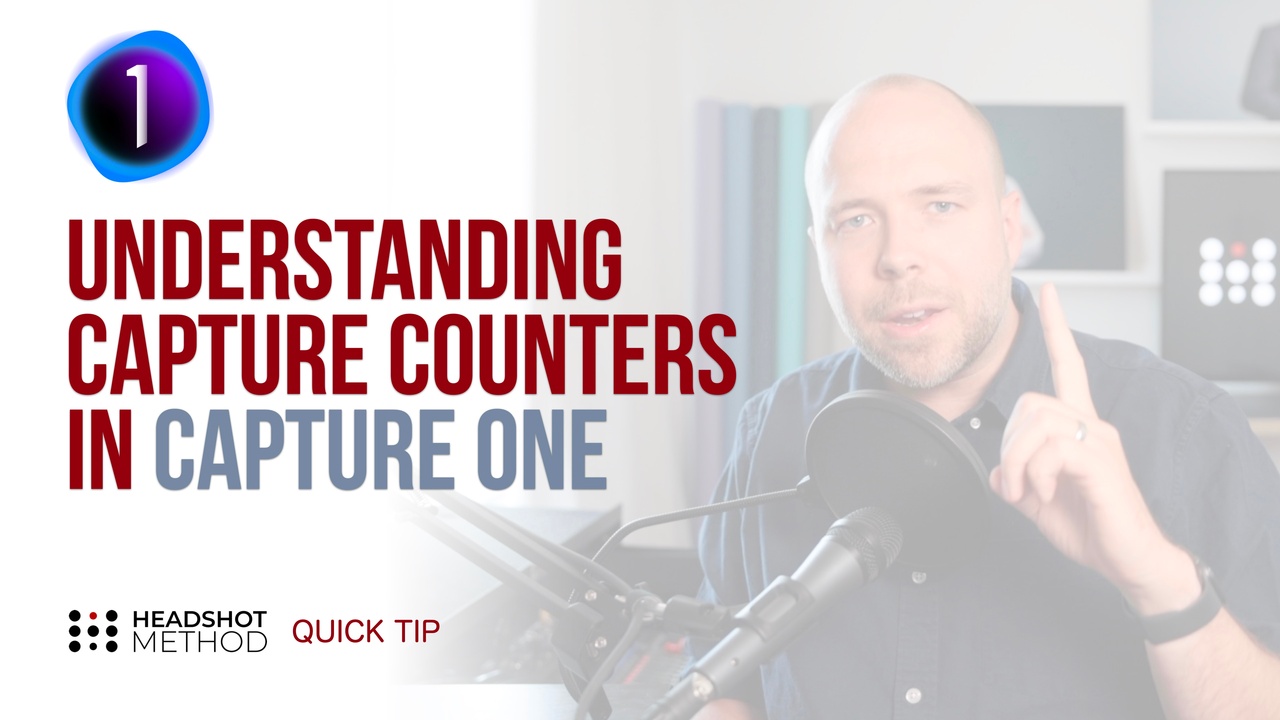
Having a "capture counter" in C1 is super useful - but it can be a bit tricky getting it set up and managed. In this Quick Tip, I'll show you how to do it without breaking a sweat.
By default when you create a new C1 session - your session name and "camera counter" will be used to name each image as you capture it. CAMERA counters are Not CAPTURE counters. Camera counters display the total number of images taken with that specific camera and don't reset.
I could care less what my camera counter is on, instead I want to know how many shots I have taken in THIS session. This is simple - in Next Capture Naming tool, click the 3 dots next to Format > delete the camera counter and add a 1 digit counter (which is actually the CAPTURE counter, change it to 4 digits - hit OK and you're done.
But if you're anything like me, you'll want to do some test shots before your client arrives. When you are ready to start shooting for real - simply click the 3 dots beside Next Capture Naming (also found in the File menu) where you will be able to reset the counter back down to 1. You can also Set it to a different starting number, and some other more advanced features.
But this is how you set up and reset your capture counter.
If you're interested in more, check out some of our other quick tips or our one of our courses at HeadshotMethod.com

