Quick and Easy Photoshop Round-tripping in Capture One
Aug 05, 2022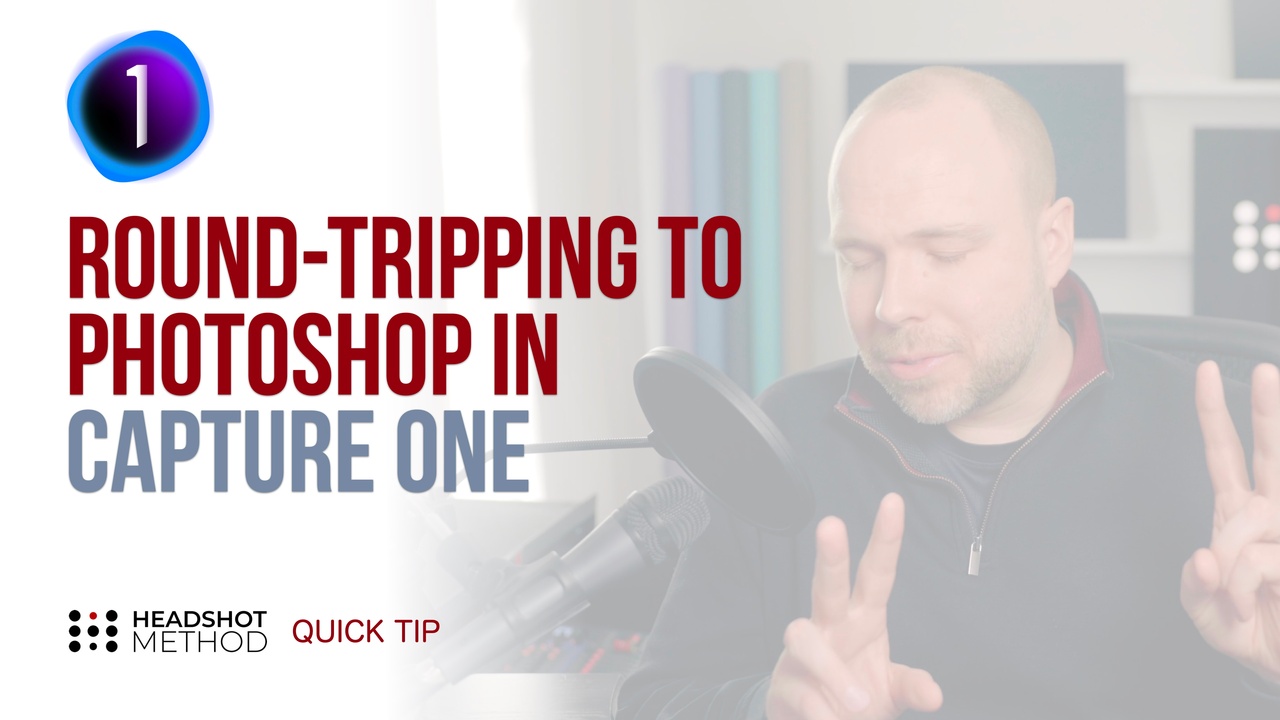
Watch this Quick Tip on YouTube
Capture One Pro is super powerful but it's not designed to be a complete Photoshop replacement. Did you know you can easily send your C1 images to Photoshop for retouching and return it back into C1 just like you can in Lightroom? I'll show you exactly how to do this in this Headshot Method Quick Tip.
To round-trip your image to Photoshop, right click it (or use the edit menu) and select "Edit With". Select Photoshop (or another app of your choice) and you'll be presented with a few options for file type, bit depth, Profile, Resolution and Scale. You can also set any crop, sharpening or metadata preferences in the next 2 tabs. Once you've set those, C1 will remember them for the next round trip using "Edit With".
Click "Edit Variants" and it will launch Photoshop with your processed image ready for retouching. Do all the edits you want, including using any actions, or plugins to polish your images.
Once you are done with your edits simply flatten, save, and close your work and the edited version will pop up right where you left off in C1.
If you want to create a new version to work on, you can select "edit with" again and it will create another TIFF (for example) - but if you want to just continue working on that same image and take care of a few more edits - this time choose "open with" and not "edit with" and it won't process out a new TIFF file, you'll just be working on the same one as before.
It's that simple. Now you can round trip your retouching in no time.
If you’re interested in more in-depth training, tools, or community for headshot photographers head over to headshotmethod.com to learn more.

