Unleashing the power of Capture One with Shortcuts
Apr 29, 2022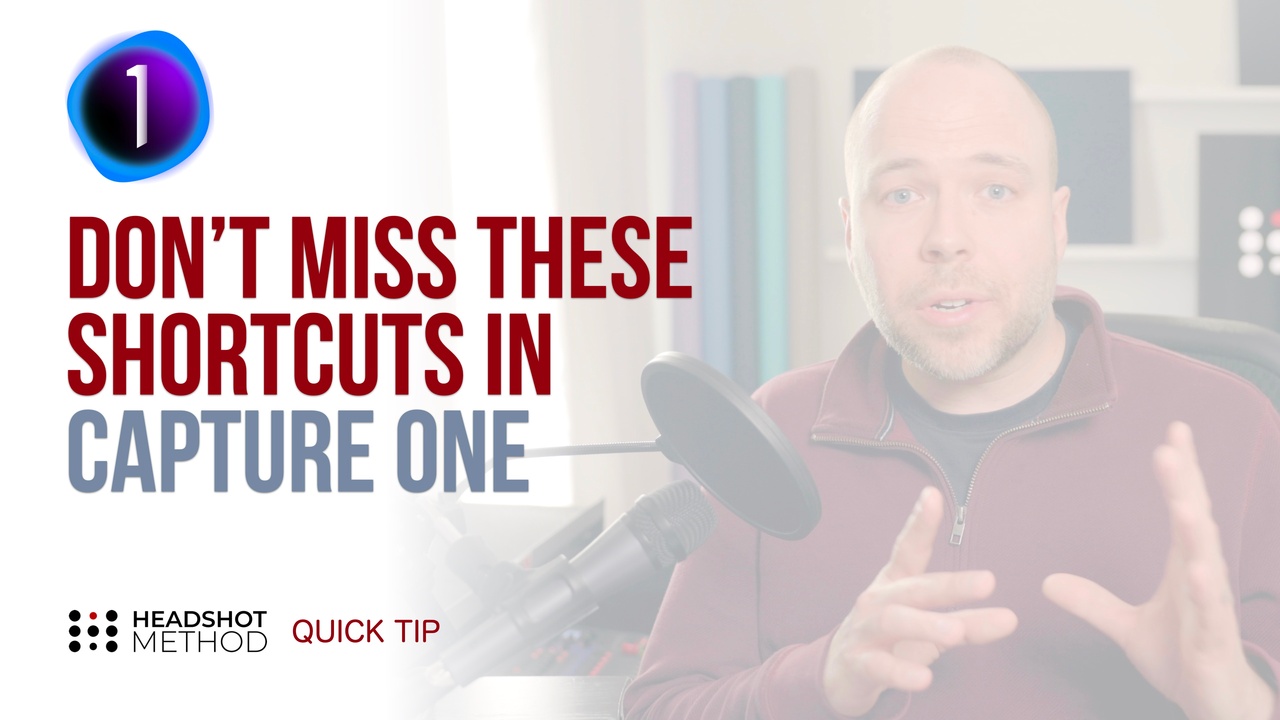
Watch this Quick Tip on YouTube
Keyboard shortcuts speed up your workflow. It’s much quicker to use a hot key then it is to use your mouse or trackpad to control C1. So, how do you use, assign or reassign shortcut keys in C1? I'll tell you exactly how in this Headshot Method Quick Tip Video.
C1 "Speed Edit" has taken shortcuts to the next level but we cover that in another quick tip video. Instead, we are going to be looking at other keyboard shortcuts in C1 that will make your life easier.
The first one to remember is V - for very good. V will get you back from any tool. If you’re cropping, rotating, healing, masking or more - V will get you back to your select arrow. V - remember Very good.
Other commonly used shortcuts are:
- C for crop
- R for rotate (just make sure you set the tool to "Rotate Freehand"
- Command+E for exposure warnings
- G for Grid (or show/hide viewer)
- B for brushing on a Mask
- E for erasing that Mask.
There are others, but these are our most used shortcut keys.
You can also easily remap any keyboard shortcut by using Edit > Edit Keyboard Shortcuts. Make sure you are on "Shortcut Keys" and you can change any of the default shortcuts. The search bar is super helpful to narrow down either a command like "add a RED colour tag" or by a key, like what is the G key currently assigned to?
So what are some of the keys we have remapped?
C1 doesn't have flags like LR. So instead of pressing P in LR to flag the photo as a Pick, we have remapped the P key in C1 to be the Green tag. We also remapped the U key to be remove the colour tag (similar to U in LR removing the flag). So P to add a green tag and U to remove it. That muscle memory carries over from using LR. But if you want, you can assign Green tag to be the 8 key just like in LR - it's up to you!
Also coming from LR is the Before/After keyboard shortcut which we set to the Backslash key to keep it the same.
For older versions of Capture One: If the shortcut key you want to use is already in use, simply search for the Key in the search bar, and reassign or delete the shortcut and then jump back to the command you want to use that shortcut key for - it will now work.
So now you know how to use, assign, and reassign shortcut keys in C1.
If you’re interested in more in-depth training, tools, or community for headshot photographers head over to headshotmethod.com to learn more.

